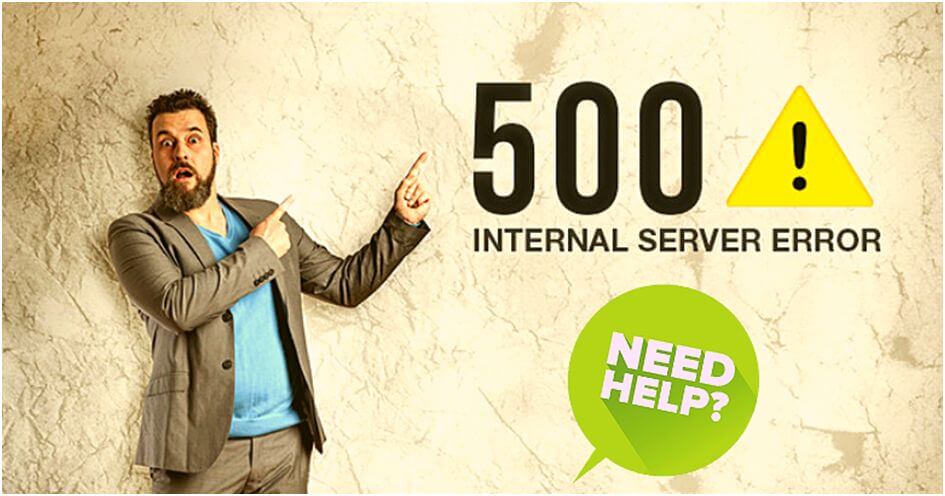
Many people working in the IT industry make their bread and butter from WordPress Blogging, website optimisation, E-commerce website operation. It is because the WordPress CMS has a convenient administrative console, allowing all tech and non-tech individuals to create websites/blogs independently.
But sometimes they encounter technical problems which paralyse the work of the site and put them in a dead end. While operating a WordPress website, sometimes you see a completely white screen. It is an internal server error 500. As a matter of fact, 500 Internal Server Error is the most common problem faced by WordPress Website owners. Let’s talk more about this business.
Main Causes of 500 Internal Server Error
There are many unforeseen situations and causes which give birth to this problem. In 70 cases out of 100, the website admin or owner is himself/herself culprit. Some main causes of 500 Internal Server Error are here:
- Unsuccessful theme/plugin/CMS update,
- Conflict between old plugins and newly installed plugins,
- Bad theme,
- Incorrect rule specified in .htaccess or semicolon skipping,
- Non-tech people making adjustments in WP or in the theme template itself, missing a semicolon, made critical changes, or deleted an important line of code,
- Lack of server resources necessary for stable operation of the site,
- Invalid version of php specified on the server or hosting.
How to Fix WordPress Website 500 Internal Server Error?
- Check WordPress CMS Update Status
Generally, you don’t face troubles while updating the content management system. In this case, it is necessary to take note at the recommendations of CMS developers, who notifies you about each and every update. Always take website backup with for making a safe update. It will help you to restore your site easily if things go wrong because of human error or technical glitch. To solve this problem, you should try the following
Download the WordPress engine distribution kit once again as it is probably a crunch. Just replace all the files in the project folder with new ones. In case of an unsuccessful update, reinstall the update in the admin panel if it is available. Move or rename the names of plugins. If the site is working, then check all installed plugins as it will help you to identify the vulnerability and fix the problem in an easy way.
- Eliminate Conflicts Between Two Plugins
When you have a fatal error on the site, the website becomes unavailable to users. The same holds true with the WP admin panel. Solve conflicts between plugins on your website or eliminate unsuccessful update of the ill-fated plugin. To fix this problem, connect to the site using FTP and go to the “plugins” directory on the site. Find the conflicting plugin and change its name. Refresh the page and error should disappear eventually.
If this doesn’t solve your problem, remove the plugin completely. Sometimes, it happens that many novice website owners like to install a number of plugins. You can create another directory with a different name and transfer the file to fix the problem. After completing all the actions detailed here, you should go to the project through another browser and refresh the page. Refresh all necessary plugins in sequence.
- Find and Explore Errors in Theme
In this case, don’t rely on the availability of WP admin panel. Major WordPress errors are also caused by problems in the theme. The use of an erroneous theme is inappropriate and will lead to more serious conflicts. To solve this problem, connect to the site using an FTP client or file manager, go to the themes folder and delete the faulty template. So, your access to the WordPress admin panel will be restored. After this download and activate a workable theme as per your needs.
- Deal With .htaccess File Changes
In this case, all the necessary manipulations are done only with .htaccess. Always keep in mind that the fastest solution to the problem will be the reproduction of your recent actions. It will be the removal of the rule which did not stick on the server. To solve this problem, just copy .htaccess to another created folder. Then, delete the old one and create a new empty .htaccess. After that, examine a copy of the old damaged file for errors. If you don’t find anything strange, transfer the rules sequentially. Furthermore, it is important to make each correction to check the performance of the project through the browser in incognito mode.
- Fix Error in functions.php or wp-config.php
These two configuration files are important for the smooth operation of WordPress websites. Take all necessary precautions while making changes to these files. Even the slightest illiterate change can lead to very disastrous consequences and bring down your site if not resolved. You can easily identify this problem in by reproducing the most recent manipulations.
Open a semicolon at the end of a line of code and check its integrity. Insert the code outside the function and move. The line of the code is specified in an inadmissible place. So, either transfer or delete it in case there is a fatal error with the inability to find the code in wp-config.
Just download the engine archive and replace your wp-config with the one in the archive. Copy all the information to connect to the database MySql from the old file to the new one, which includes database name, user name, password, server name, character encoding, prefix required. After this, your website will start working on the problem is in functions.php, there is no way to fix it in any way. Just download the archive of your theme template and unpack it. Replace your functions.php with a new one from the unpacked archive.
- Deal with The Lack of Lack of Server Memory Resources
From time-to-time, websites get lots of visitors and the amount of content keeps growing with each passing day. All this seriously affects the site’s consumption of server resources little by little. So, a day comes soon when the server or hosting can no longer provide the allocation of the required amount of memory for the execution of processes. Always keep in mind that this trouble is related to the established limits on the server or hosting. When server bandwidth comes to an end, this problems popup. Consult your hosting company and ask her to increase the site bandwidth in exchange for a fixed monthly, quarterly, or yearly fee.
- Track and Eliminate Invalid PHP
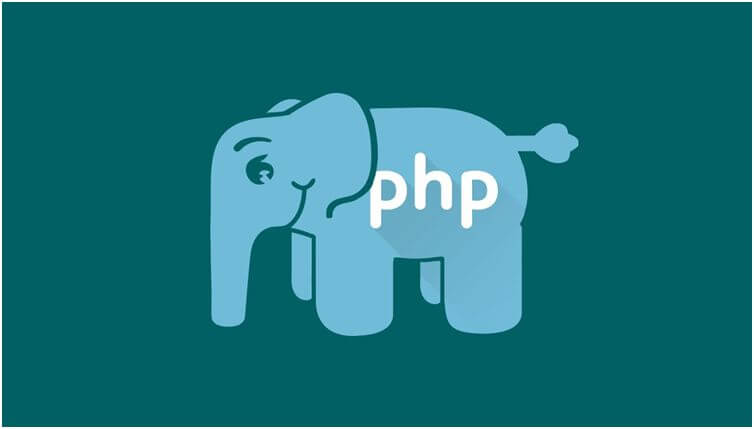
It happens in rare cases. It relates to the transition to a new version of php. It is always recommended that you should keep using the old version or work appropriately with the new version of PHP. The change should be made individually in different interfaces of the existing hosting panels. You should contact the hosting provider with this request. They will definitely look into the problem and solve the issue.
Final Verdict
From time-to-time, WordPress Website 500 Internal Server Error creates problems in your WordPress life and puts the entire business activities on hold. Just follow the above-mentioned tricks to go to the bottom of the problem and solve it quickly. If you happen to be a non-technical person, hire a professional WordPress Experts for the troubleshooting job. Best of Luck!